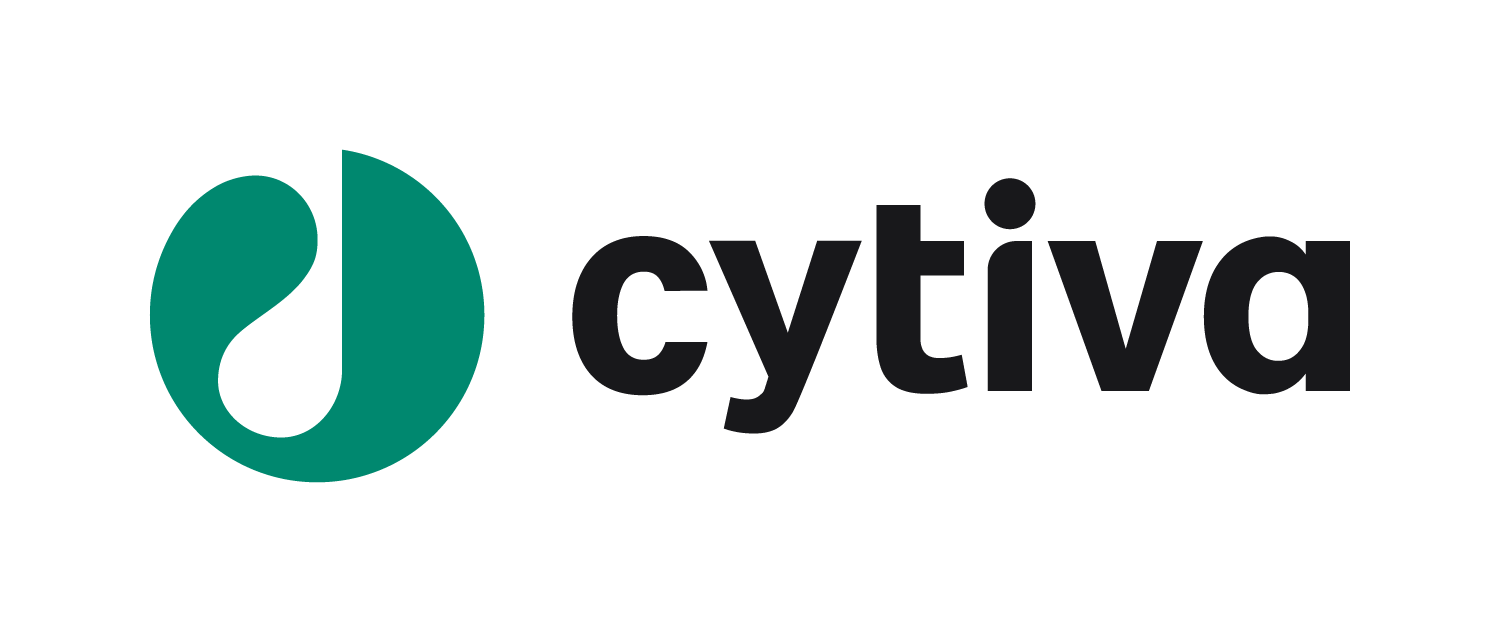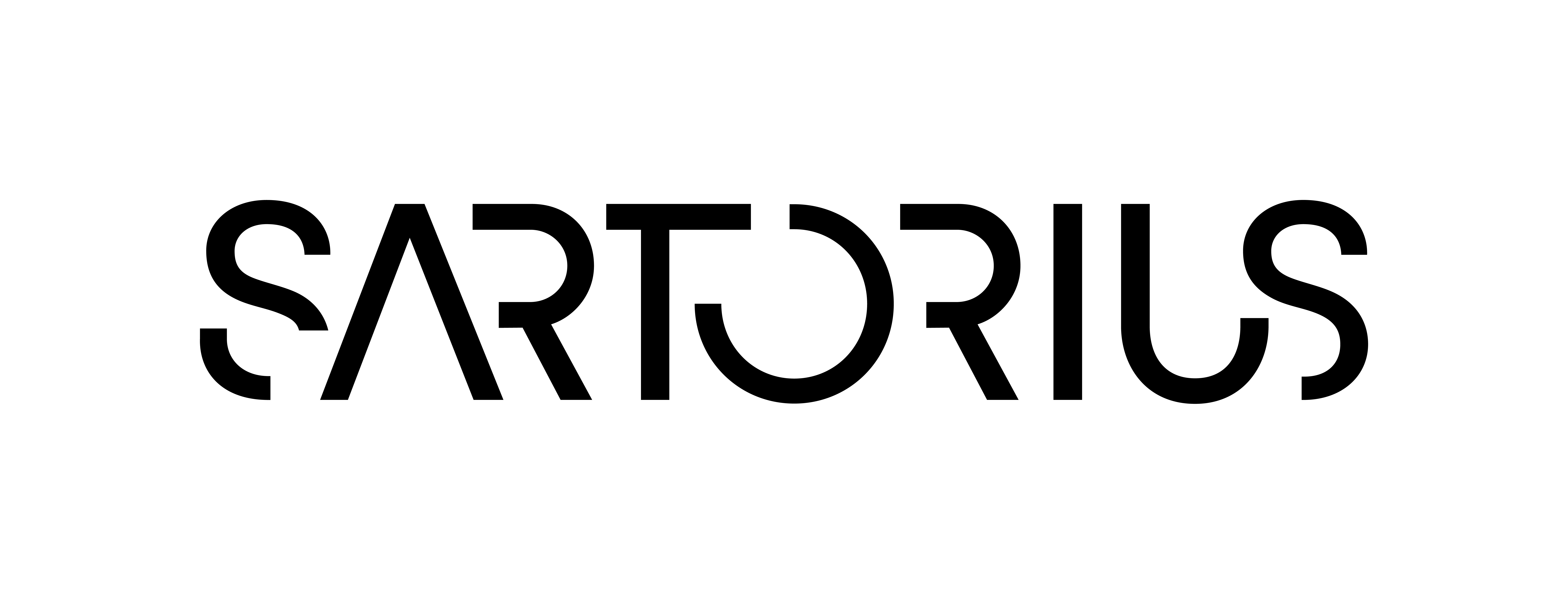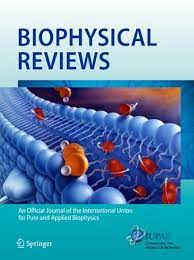The title of the poster should be the same as the title in the accepted abstract.
Posters should include: Introduction, objectives, methodology, results and conclusions and MUST be written in ENGLISH.
For the video presentation, we recommend that you show the slides presentation of your digital poster using a program to record your screen, while you film yourself speaking to the camera, as in this demonstration video: https://youtu.be/9Na7E4buCvI
The video file must follow these specifications:
Video format options:
- .MP4
Maximum duration: 5 minutes
Maximum size: 50 MB
Resolution: 1280×720 (HD) – 720p – 16:9 Standard Aspect Ratio
Attention: Videos longer than 5 minutes, or larger than 50 MB, will not be accepted.
Recommended software for recording your video presentation
To record your video presentation, we recommend (not mandatory) the following software:
OBS Studio: Free software available for download and compatible with Windows, Linux and Mac OS. Widely used for streaming in popular platforms, OBS Studio allows you to record your screen and camera image on a small screen, so that spectators can see you while you speak. It also has different extra functionalities for scripts, extra layers and screen transitions.
To download and install OBS Studio, please visit: https://obsproject.com/
Loom: Free software available for download, allows you to record your screen, showing your digital poster, and simultaneously films yourself on a small screen, so that spectators can see you while you speak.
To download Loom, please visit: https://www.loom.com/
For more information on how to use Loom, please visit: https://youtu.be/BFSoIKrtGtY
Zoom: Free software available for download, used mostly for videoconferences, also allows you to share your screen, showing your digital poster, and record the meeting. That way, you can create a video file showing your digital poster, and simultaneously films yourself on a small screen, so that spectators can see you while you speak.
To download Zoom, please visit: https://zoom.us/download
For more information on how to use Zoom for recording videos, please visit: https://youtu.be/WmMSXOQVQs4
Keynote/Microsoft PowerPoint: Software available for Windows (PowerPoint) and Mac OS (Keynote and PowerPoint), allows you to record your slides presentation, while recording your voice presentation over the slides.
Only the Microsoft PowerPoint 365 version allows you to film yourself while speaking: Keynote and other PowerPoint versions only allow you to record your voice. In that case, we recommend that you add a picture of yourself to the first slide of your presentation, so that spectators can visualize who is speaking.
For more information on how to use Keynote to record presentations, please visit: https://youtu.be/fe280TjbAXw
For more information on how to use PowerPoint 2016 to record presentations, please visit: https://youtu.be/DYGfF2R1kjY
For more information on how to use PowerPoint 365 to record presentations, please visit: https://youtu.be/D8JV3w4TOVw
Important information for video recording
- Write a small script: you can write down exactly what you are going to say, or just some topics to guide your presentation.
- Pay attention to the scenario: select what objects will be around you in the shot. Try using items that relate to your presentation topics.
- Avoid wearing tank tops, sportswear or patterned shirts.
- Try recording during the most silent hours in the day. Close doors and windows in the room that you will use for recording.
- Position yourself in favor of a light source, for instance, facing a window. Avoid framing light sources, such as light bulbs or windows.
- Record the image horizontally.
- Rear-facing cameras usually have better resolution and quality than front-facing cameras on smartphones.
- If you use your smartphone to record, avoid holding it with your hands while recording: try to place it on a steady surface, preferentially at the same height as your chest.
- If you have earphones with microphones, use them.
Editing your video
In case you decide to use your smartphone to record your image, you may need a video editing software to build a presentation that also shows your poster on screen. Also, if you want to change just a detail on your presentation, without having to record it all over again, an editing software may be useful.
Some recommended free or freemium software for video editing are as follows:
- Shotcut (https://shotcut.org/download/)
- DaVinci Resolve (https://www.blackmagicdesign.com/br/products/davinciresolve/)
Submitting your Video Presentation
All presenters must submit the video for evaluation in the registration platform: link for english platform Version - Link for portuguese platform version
Submission deadline: September 23th, 11:00 pm (UTC-3: Brasília Time)
Attention: Submissions after the deadline will not be accepted. Please keep in mind that the upload process can take some time, especially if you don’t have high speed internet connection.
Compliance with good scientific practices
During the preparation of your presentation, either in video format or digital poster, make sure to follow the ethical rules and only publish content that you have permission to. The São Paulo Research Foundation has released an excellent source of information about ethics and good practices in science that should be complied by all participants. We strongly encourage you to read and to follow the recommendations described in the document available through this URL:
https://fapesp.br/6579/boas-praticas-cientificas
http://www.fapesp.br/boaspraticas/FAPESP-Code_of_Good_Scientific_Practice_2014.pdf